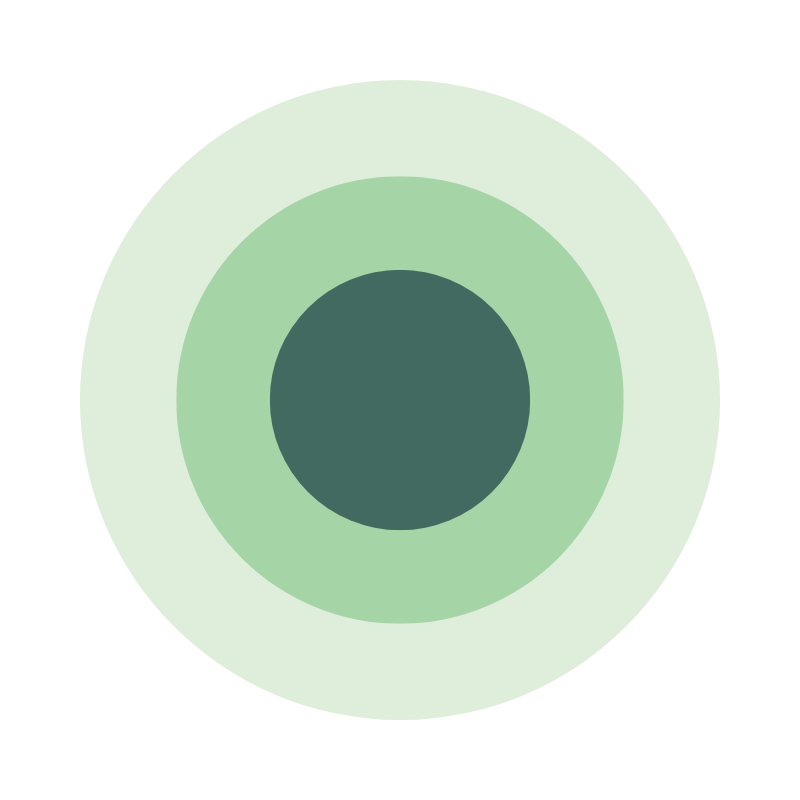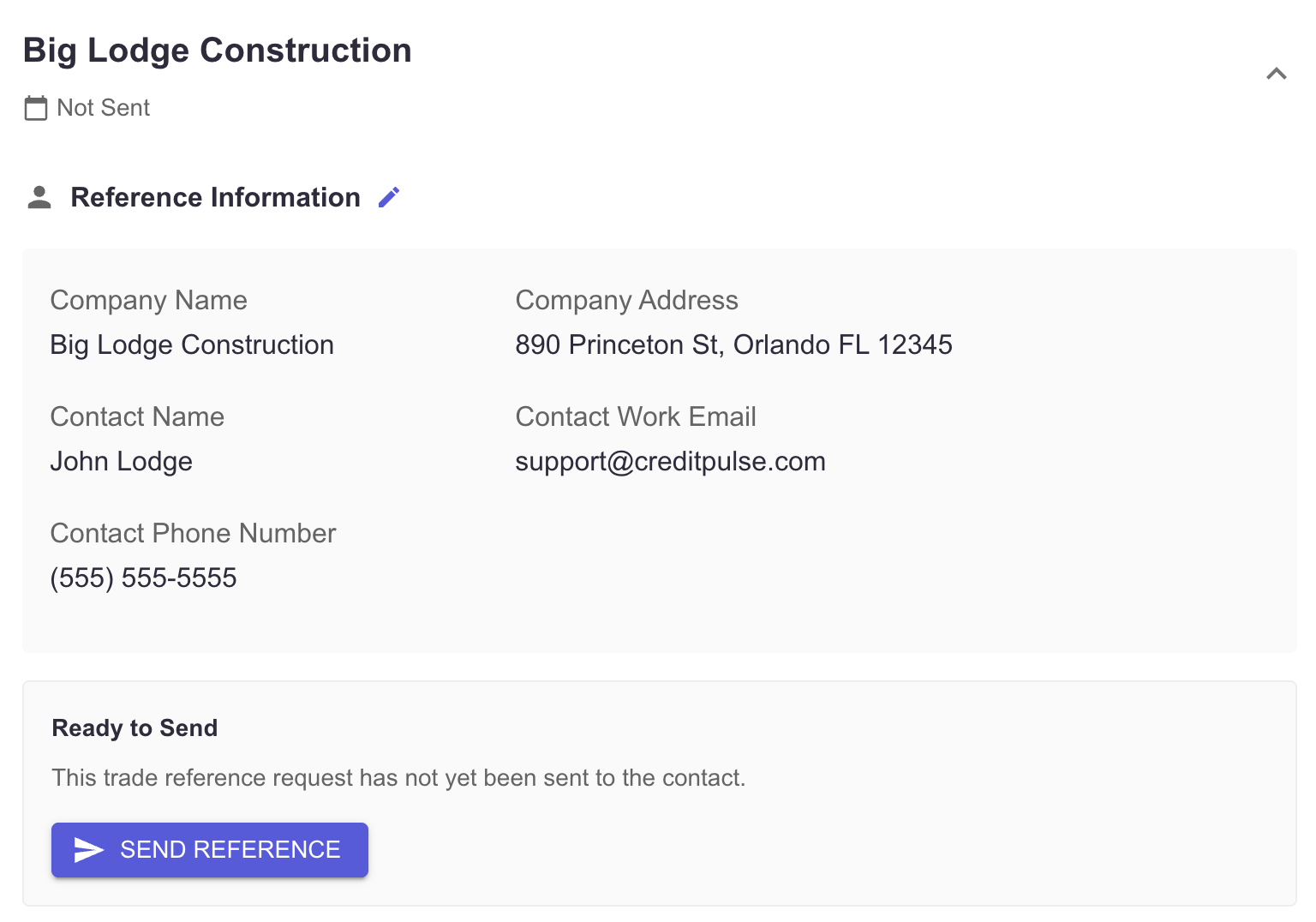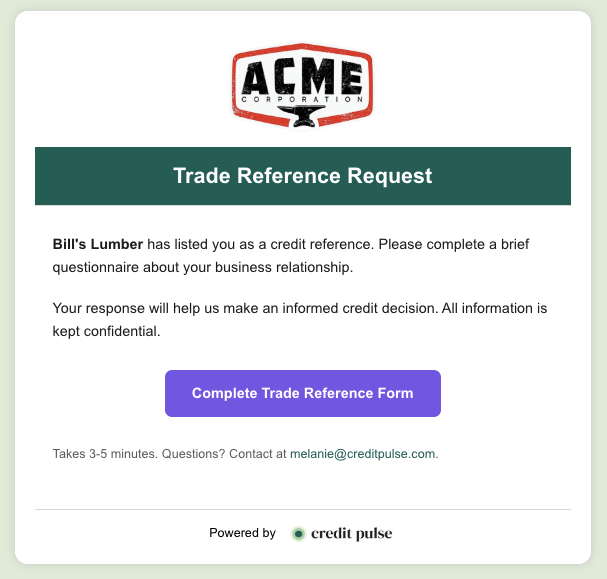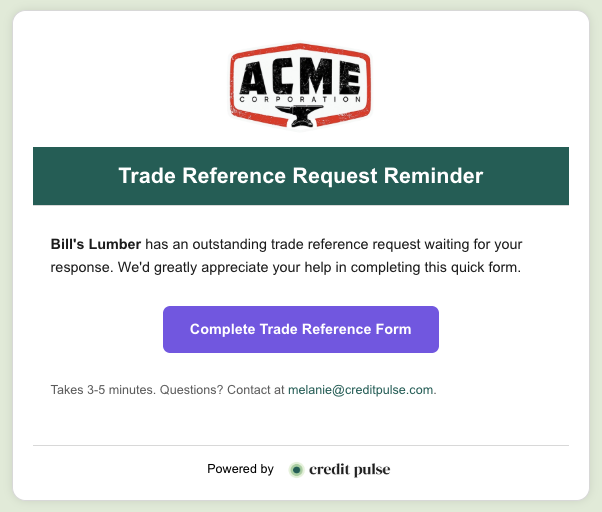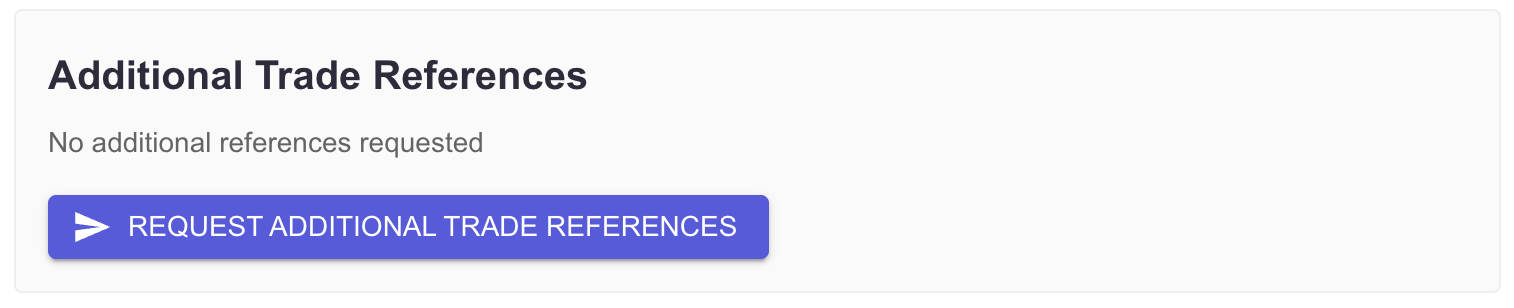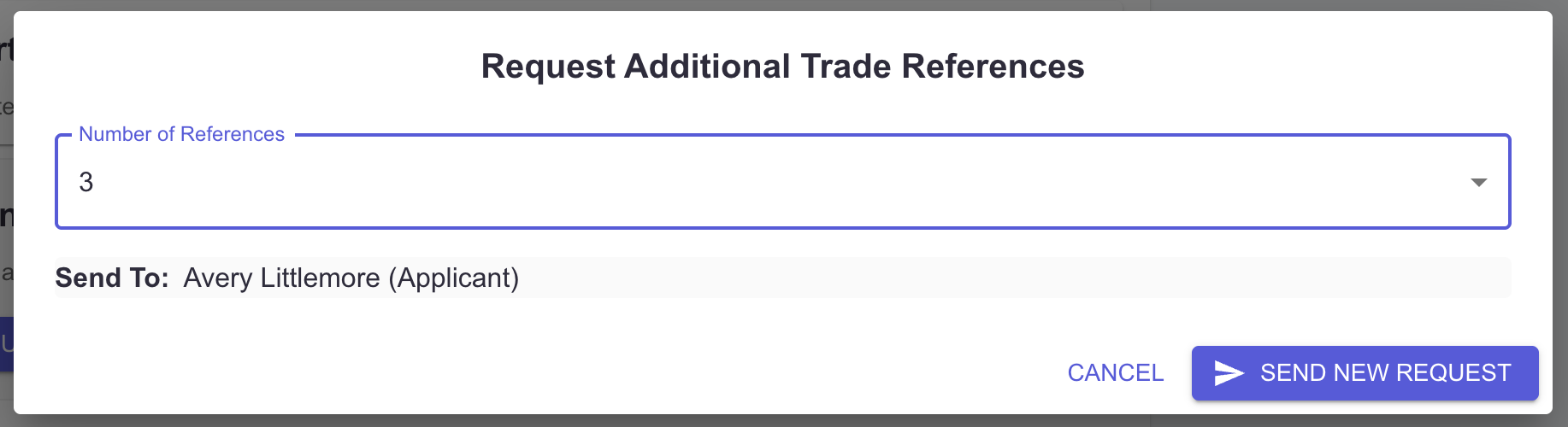Trade Reference Management
Our digital credit application now lets you send, collect, and store trade reference requests. This guide covers best practices and tips for using the feature.
Status Tracking & Visibility
When reviewing open applications, the status of your trade references will be color-coded and listed to help you see what's outstanding quickly. This gives you a clear view of how many references are in each stage:
🟩 Received – reference completed
🟧 Awaiting Response – request sent, waiting for reply
⬜ Not Sent – request not yet sent
To see the full application and completed trade references, click the View button in your dashboard.
Managing Reference Requests
Your references will appear within the credit application which can be accessed from the Applications dashboard.
Within the application, you can review all references and statuses at-a-glance.
Sending Reference Requests
If a reference has yet to be sent, you will see a Not Sent status. Click to open the box to see details and trigger your request.
Click Send Reference to email the request directly to the contact.
Initial Outreach Template
The recipient will receive an email that includes your company logo, contact information, and a link to our questionnaire.
Sending Reference Request Reminders
If you have yet to receive a response for a trade reference, the status will be listed as Pending. You will also see the date the request was initially sent and the number of outreaches to that contact.
To trigger a reminder, click the Send Reminder button listed within the container.
Reminder Outreach Template
The recipient will receive a branded email reminding them to complete the reference form on behalf of their customer.
Completed Reference Notifications
When a trade reference is submitted, the sending user from your team will receive an email notification with key details about the reference.
Users can click View Application in Credit Pulse to open the application directly from the notification.
Each email notification will include a Status Note showing how many trade references have been completed. This helps track progress at a glance and provides real-time updates.
Status examples:
🟨 This application is still awaiting responses from other trade references.
🟩 All trade references for this application have now responded. The application status has been updated to READY FOR REVIEW.
Reviewing Reference Responses
Once a trade reference form has been submitted, its status will display as Completed along with the date it was received.
Click the box to open the responses to view details about the contact, their responses, and our fraud checks with verification results.
All responses and checks are stored within the application and can be viewed anytime.
Requesting Additional References
If you need more trade references, scroll to the Additional Trade References section and click Request Additional Trade References.
You’ll be prompted to:
Select the number of additional references you’d like to request.
Confirm the applicant the request will be sent to.
Click Send New Request to email the applicant. They’ll receive instructions to provide the extra references.
Questions?
Email support@creditpulse.com to reach out team with questions or assistance in setup.