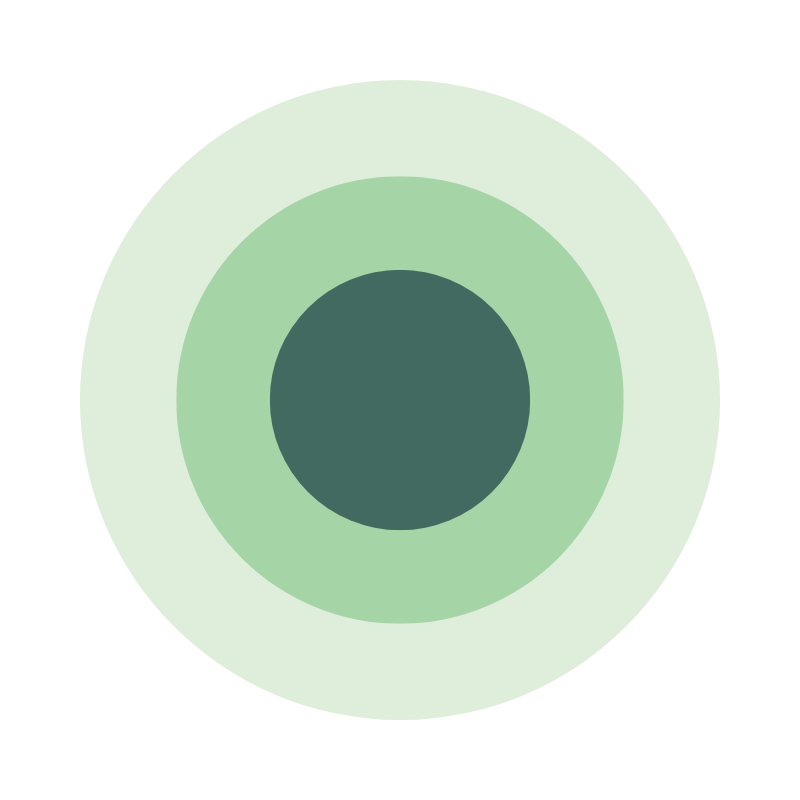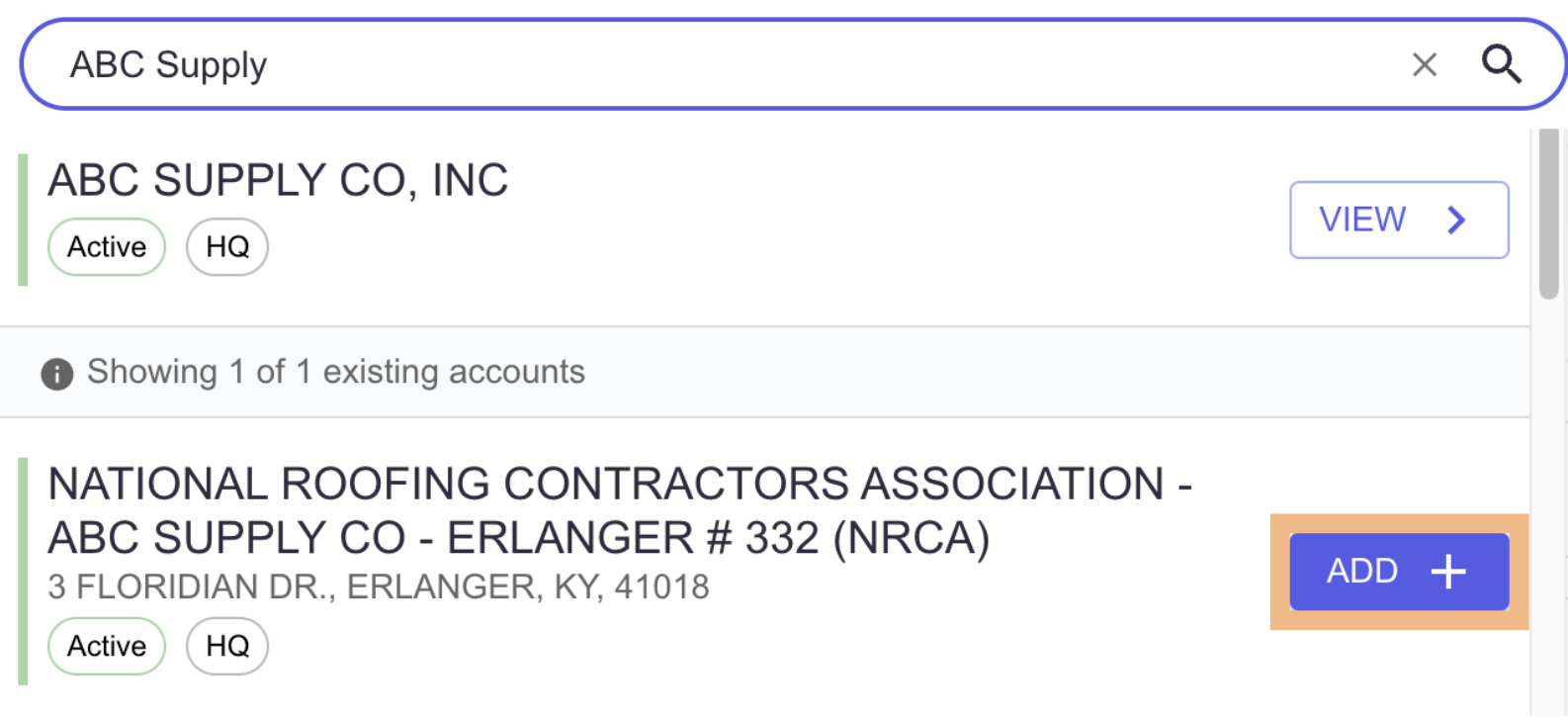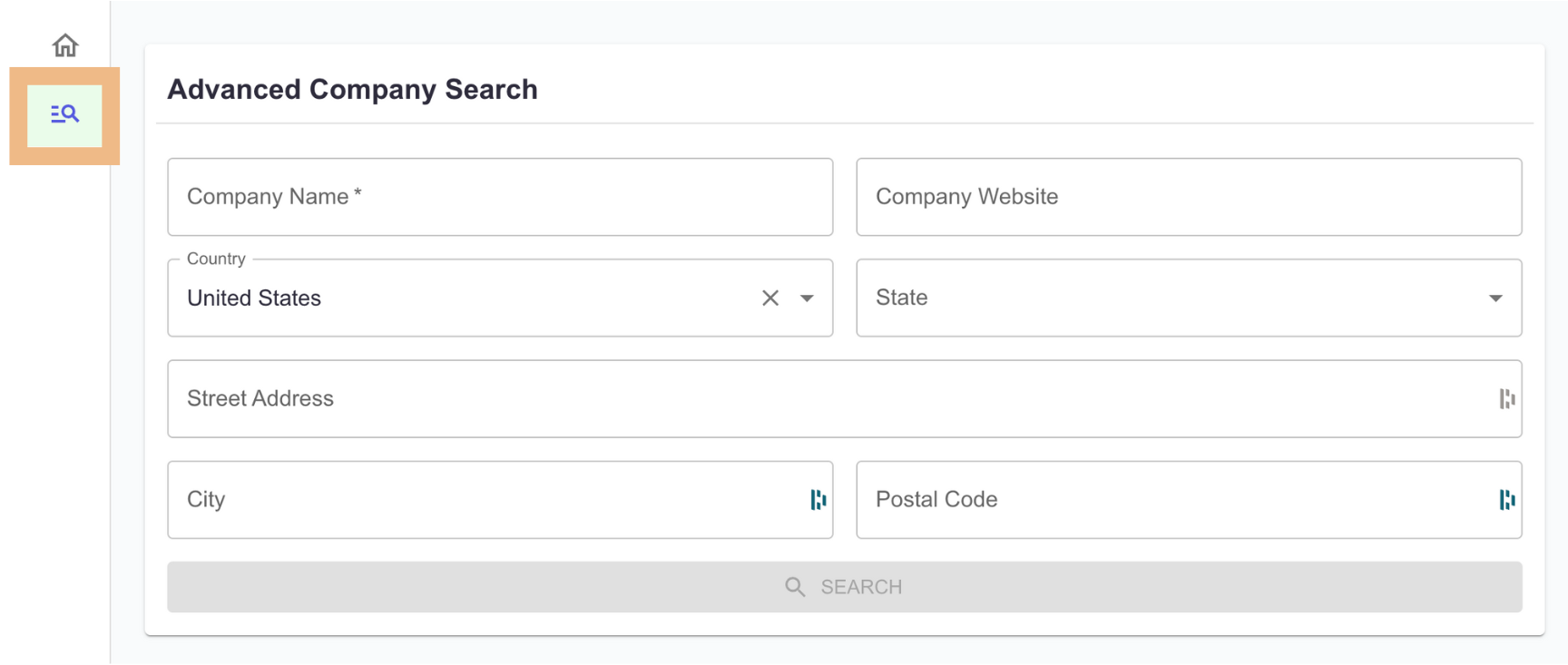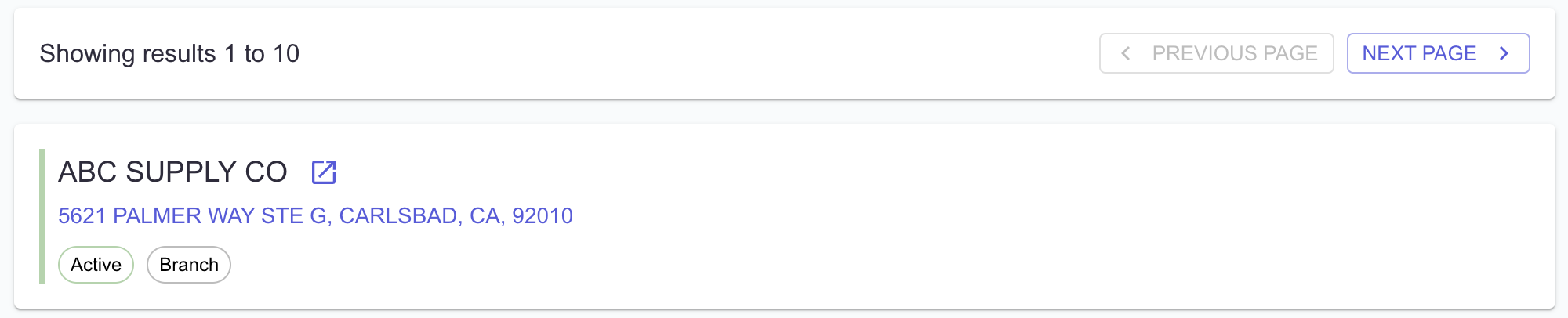Adding a New Account
This guide will walk you through the steps to add a new customer report to your portfolio.
Once added, the report will appear on your dashboard and be included in future portfolio monitoring alerts, keeping you informed of key customer changes.
You have two options for adding a new customer report, which are outlined below.
Add New Customer via Search Bar
Log into Credit Pulse
Use the search bar to look for the company name
Your results will first show existing customers with other companies below it
Find the account you need and click "Add"
This will generate the report and take you to the account page
Add New Customer via Advanced Search
Log into Credit Pulse
On the left-hand menu, click the "Search" icon with the magnifying glass
Use our Advanced Search to look up your customer account
Review the results below and add a report by clicking on the box
This will generate the report and take you to the account page
Questions? Email support@creditpulse.com to reach out team.